Snapshots¶
Contents
The Virtual Machines -> Snapshots section contains the information on snapshots existing in the system.
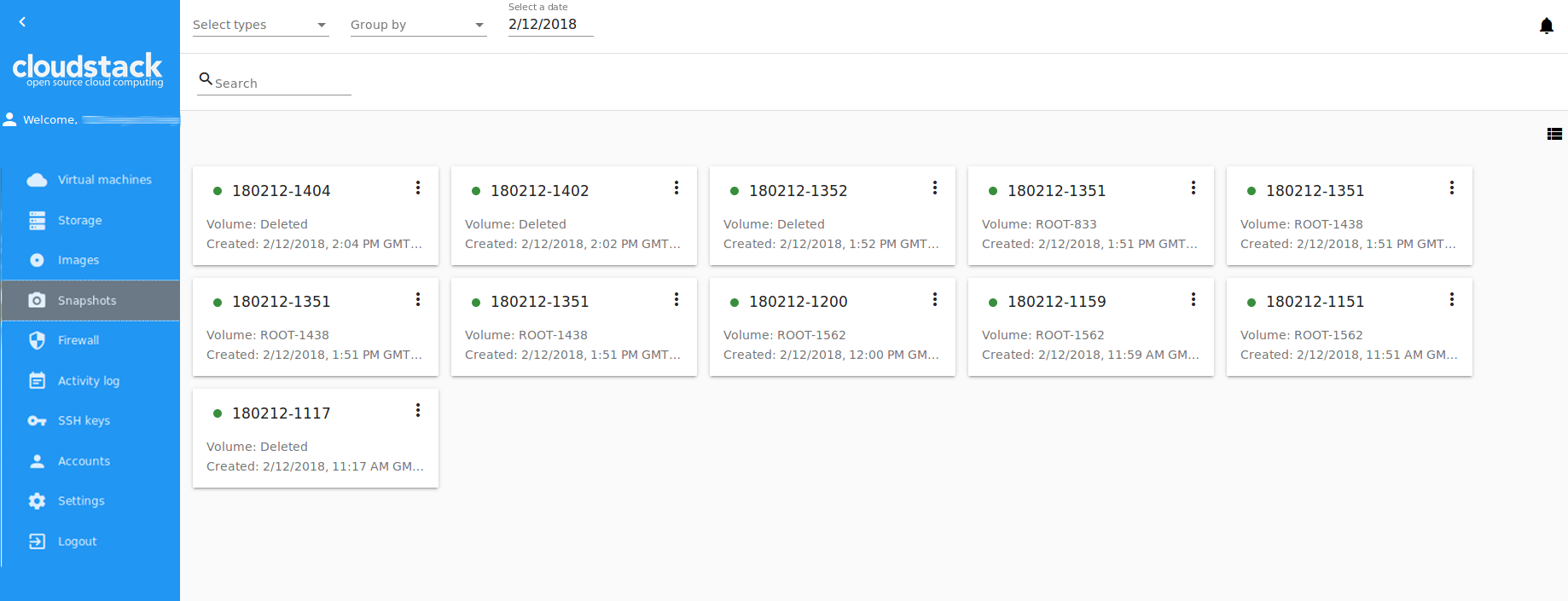
Snapshots List¶
The list of snapshots can be presented in the box view or in the list view. Change the view using ![]() /
/![]() button.
button.
Filtering of Snapshots¶
Filtering of snapshots is available above the list.
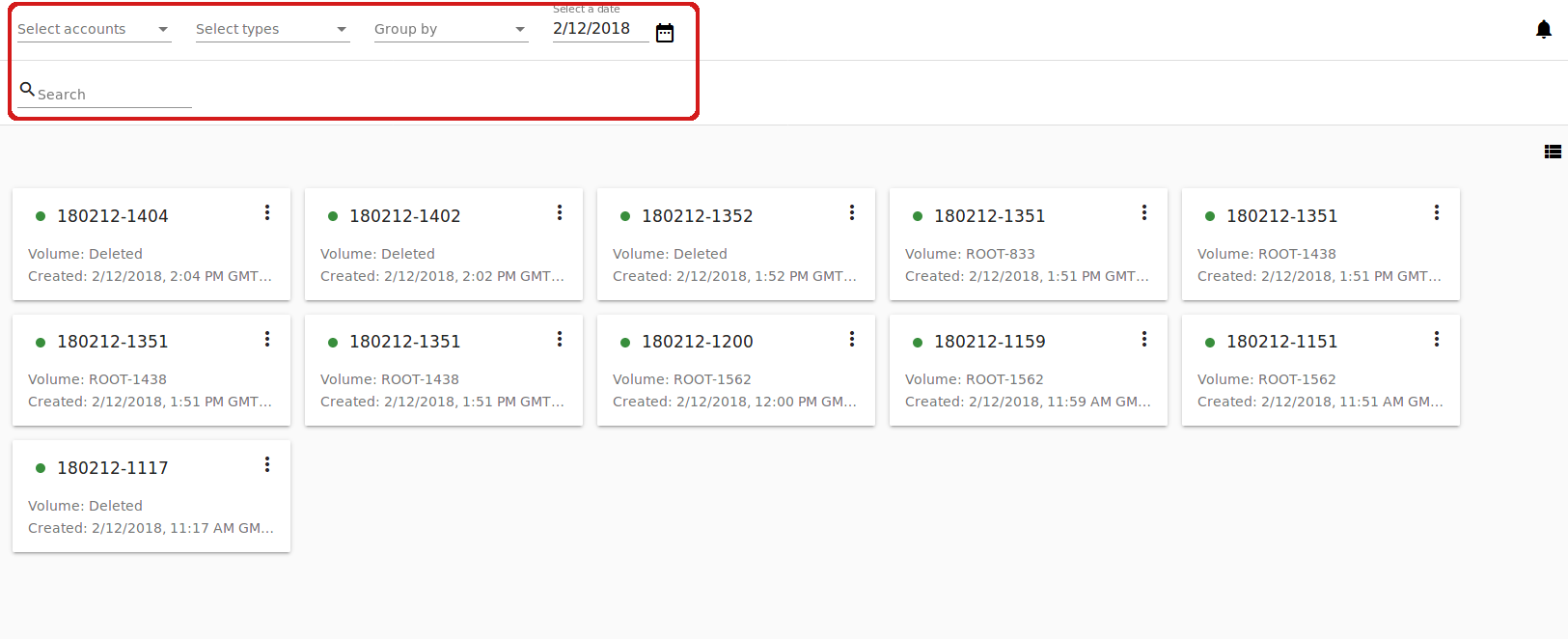
You can filter the list by the following parameters:
- by Accounts (for Administrators);
- by Type - Hourly, Daily, Weekly, Monthly, Manual depending on the schedule of snapshotting.
- by Creation Date - Select a date using a date picker.
Group snapshots by accounts (available for Administrators) and/or by type.
The searching tool allows to find a snapshot by:
- its name or a part of the name;
- snapshot description.
For each snapshot in the list the following information is presented:
- State bullet - green for backed up, red for any error behavior, yellow for creating, grey for allocated.
- Name of the snapshot.
- Volume the snapshot is created for.
- Date and time of creation.
- Actions button
 .
.
Snapshot Details Sidebar¶
A details sidebar presents the information on a snapshot. It appears to the right by clicking a snapshot in the list.
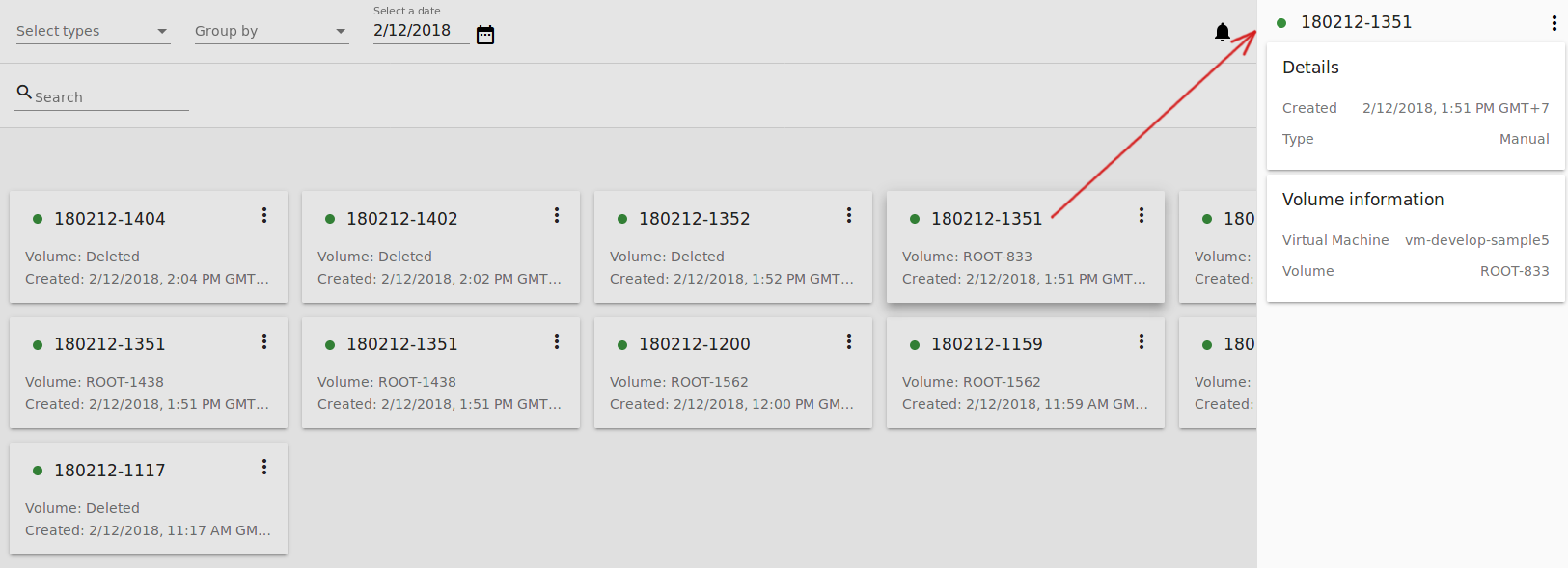
The following information is presented in the details sidebar:
- Date and time of creation;
- Type - Presents the snapshot type;
- Volume information and a virtual machine it is assigned to.
Snapshot Actions Box¶
The following actions are available for snapshots:
- Create template;
- Create volume;
- Revert volume to snapshot;
- Delete.
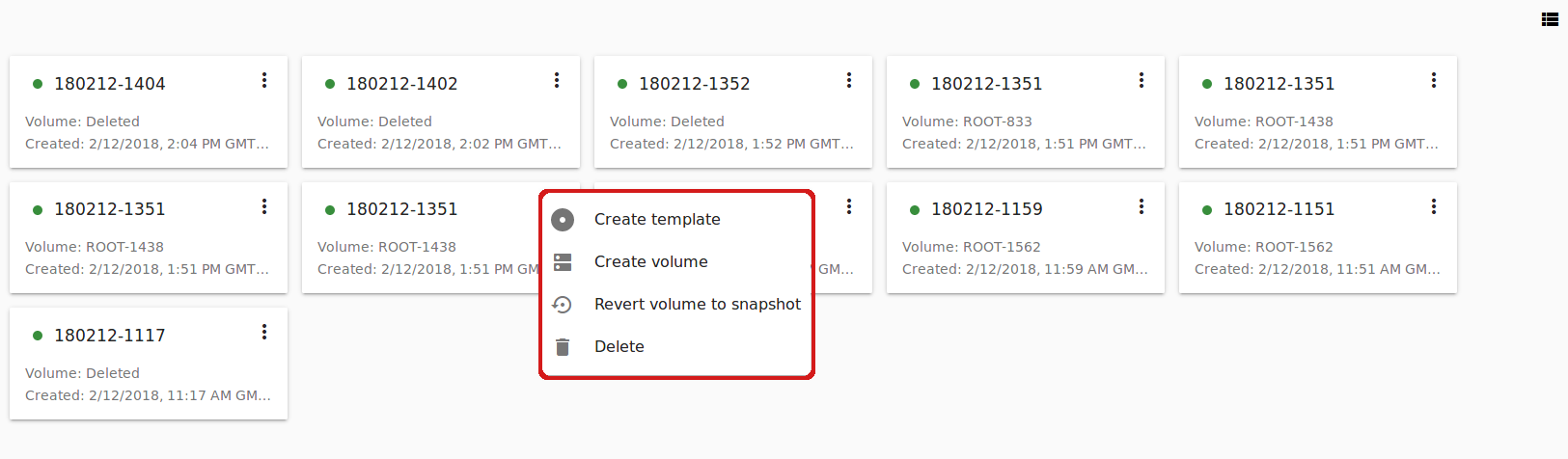
Note
For a newly created snapshot the “Delete” action is available only till the snapshot is backed up to the Secondary Storage that may take some time. Once it is backed up (marked with a green state icon), a full range of actions is available to a user.
Below you will find details for each action.
Create Template
Open a creation form to register a new template from the snapshot.
Fill in the fields:
Note
Required fields are marked with an asterisk (*).
- Name * - Enter a name of the new template.
- Description * - Provide a short description of the template.
- OS type * - Select an OS type from the drop-down list.
- Group - Select a group from the drop-down list.
- Password enabled - Tick this option if your template has the CloudStack password change script installed. That means the VM created on the base of this template will be accessed by a password, and this password can be reset.
- Dynamically scalable - Tick this option if the template contains XS/VM Ware tools to support dynamic scaling of VM CPU/memory.
Click “Show additional fields” to expand the list of optional settings. It allows creating a template that requires HVM. Tick this option in this case.
Once all fields are filled in click “Create” to create the new template.
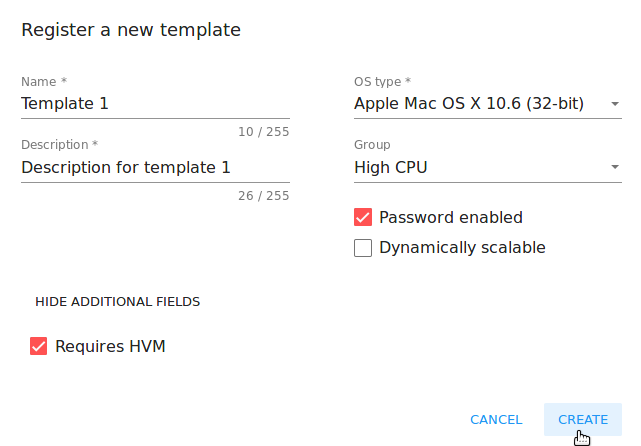
Click “Cancel” to cancel the template creation.
Create Volume
This action allows creating a volume from the snapshot.
Type a name for a new volume into the Name field in the modal window. Click “CREATE” to register a new volume.
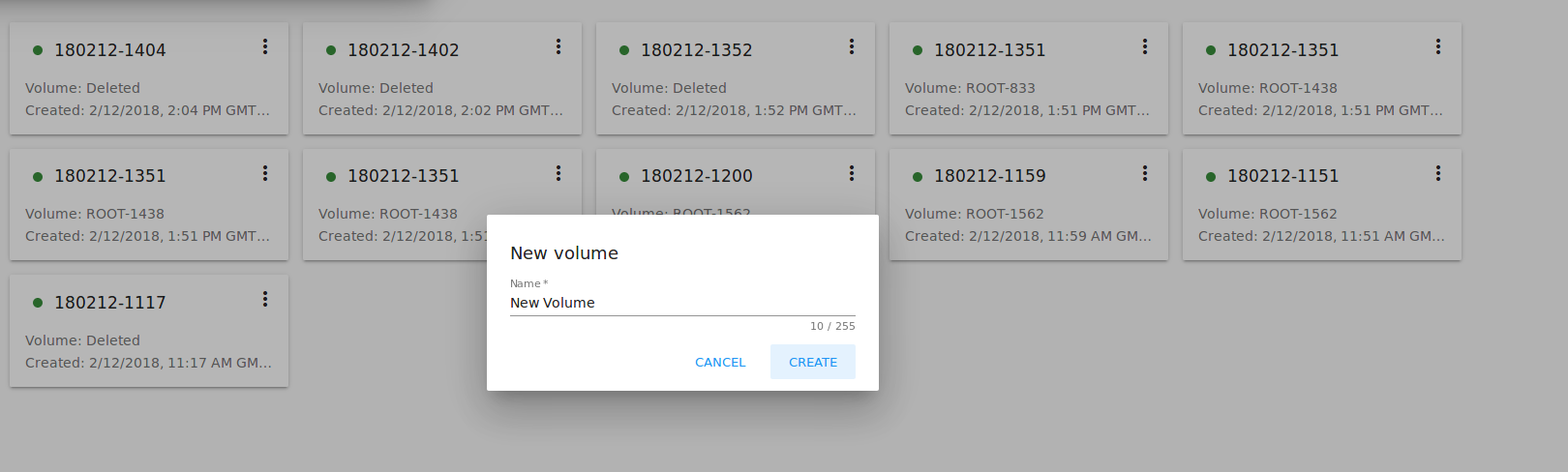
Click “CANCEL” to cancel the volume creation.
Revert Volume to Snapshot
This action allows turning the volume back to the state of the snapshot. It is available to those snapshots that have a volume.
In the dialog window confirm your action. Please, note, the virtual machine the volume is assigned to will be rebooted.
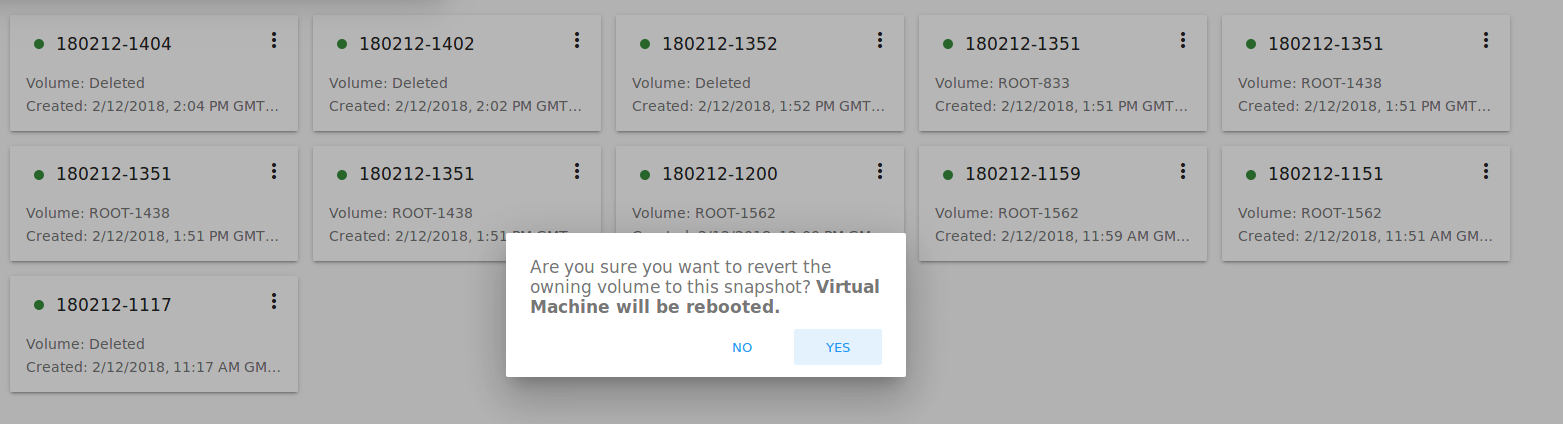
Delete
This action allows deleting a snapshot from the system.
Click “Delete” in the Action box and confirm your action in modal window. The snapshot will be deleted.
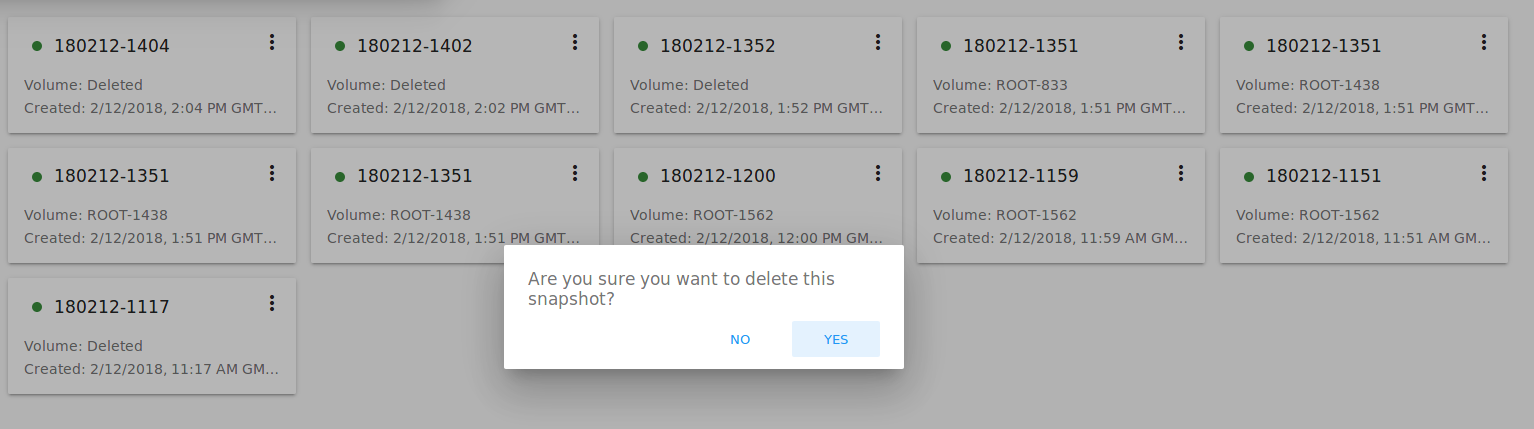
Click “NO” to cancel the snapshot deleting.